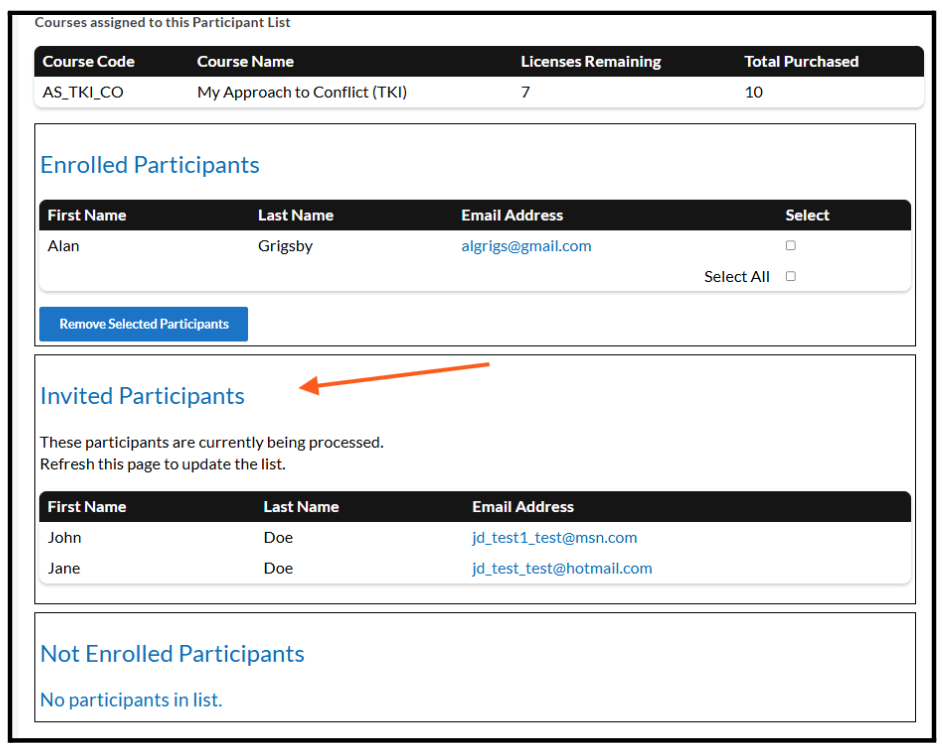Using the Learn.KardiaGroup Catalog
Through this site, we provide access to our online and mixed delivery course catalog. From here you can browse available courses, purchase courses for yourself, purchase courses for other individuals or groups (via licenses), and manage your purchases/licenses for others. If you have questions that are not answered below, please contact us.
Contents
Payment and Logistics
Purchasing and Managing Courses for Others: Licenses
Payment and Logistics
Who do I contact if I have an issue with registration, payments or billing?
Please use our Contact form and be sure to include the name of the course or program.
What are my payment options/refund policy?
We accept payment by credit cards, using Stripe/Link as our payment processor. View our Refunds Policy here.
What technical skills or requirements are needed to participate?
Our courses are designed to be accessible to most modern devices, although for optimal experience we recommend using a desktop computer with a Google Chrome browser. Some courses may have additional specific software requirements (such as Zoom for webinars), which will be clearly outlined on the course page. As for technical skills, a basic familiarity with navigating websites and using online video players is usually sufficient. If a course requires more specific skills, such as using particular software, this will also be detailed in the course description.
How long will I have access to the course materials?
You will have access for 180 days from the date of purchase, unless otherwise specified in the course description. Please refer to our Terms and Conditions for details on the access duration.
How do I change my account details/settings?
Once you enroll in a course and create your account, you will be able to manage your account details and settings from Learn.KardiaGroup. After logging in to Learn.KardiaGroup, click on your name in the upper right corner and use the menu to go to your profile, notifications and account settings. If you have any trouble please contact our support team for assistance through our Contact form.
I've taken an assessment in one of the courses but I didn't download or lost my report.
You can send us a message through our Contact form with your name and which assessment you took.
Purchasing and Managing Courses for Others: Licenses
Can I pay for somebody else to take a course?
Absolutely! If you are purchasing a course for someone else, when you get to the checkout screen there will be a checkbox that says “Are you buying this course on behalf of someone else?” If you are purchasing a course for multiple people simply update the quantity in your cart before checking out. This makes it easy to provide a group or team with access to one or more courses.
Your purchase(s) will be considered “licenses” that you can then assign to whomever is taking the course by going to My Account → Manage Licenses. Additional instructions for Managing Licenses are below.
Are there any discounts for purchasing several licenses at once?
Yes, we often offer discounts for bulk purchases or multiple license acquisitions, especially for teams or organizations. The specific discount structure varies depending on the number of licenses and the courses you are interested in. Please contact us with details about your needs, and we will be happy to provide you with a custom quote and information on available discounts.
How do I manage and assign the course licenses I purchased for others via Participant Lists?
Go to My Account and navigate to the Manage Licenses page. (When you complete your purchase, you will also get an email with a link to the Manage Licenses control panel.)
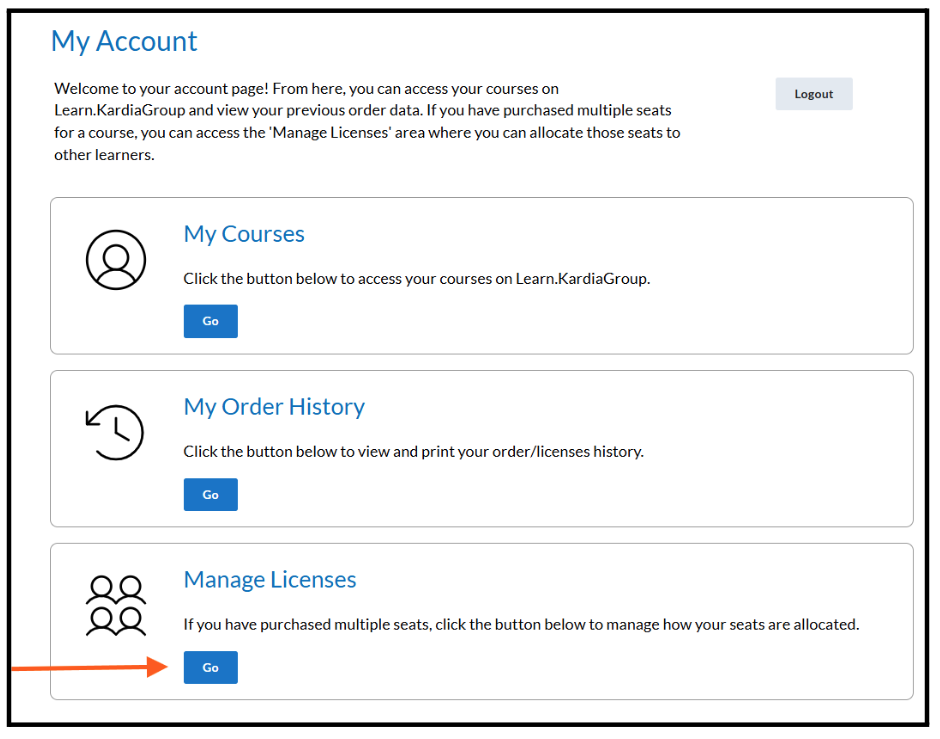
To enroll learners (that is, to assign your licenses to specific individuals), you will use Participant Lists. A Participant List is a collection of people to be enrolled in courses for which you have purchased licenses. A Participant List can be associated with one or more courses. Once you have added your participants’ info you will be able to send invitations to enroll in the associated courses.
Go to the Manage Licenses page and first Create a Participant List. Create a name for your list, select the box next to the course(s) you want to enroll participants into (this creates an empty Participant List) and click Add.
Note: If you select more than one course, participants will be enrolled in all of the courses at once.
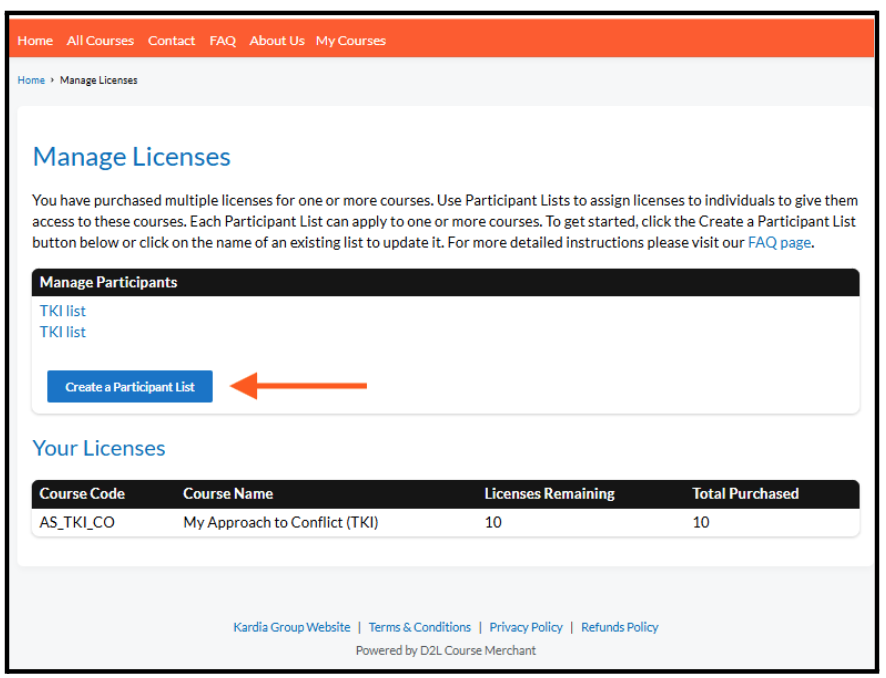
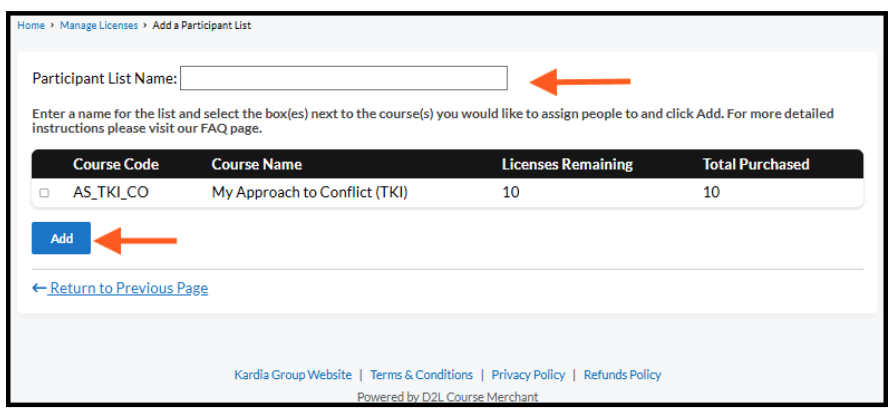
Once your list is created, click the Add Participants button. You will just need the first name, last name and email address for each of your participants. (Tip: you do not need to know them all at once; you can add more later!) You will be able to add them one at a time or in bulk by pasting in their information or uploading via a CSV file.
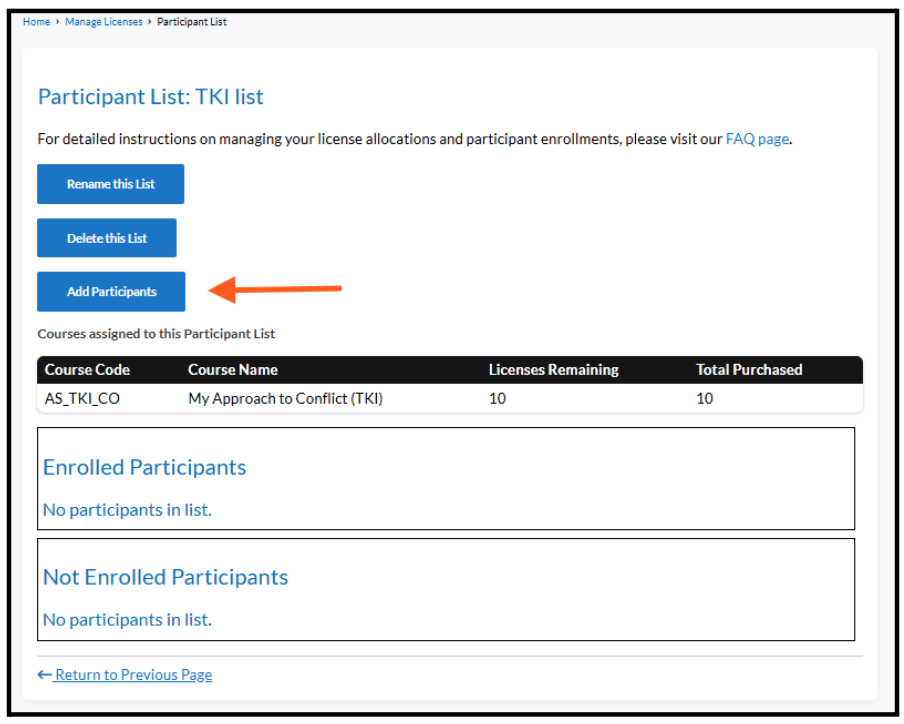
The list of names you added will now appear at the bottom of the Participant List page under Not Enrolled Participants. If you need to remove them you can do so here.
Select the names from this list using the check box and then click the button for Enroll Selected Participants. Remember that participants will be enrolled in all courses attached to this list.
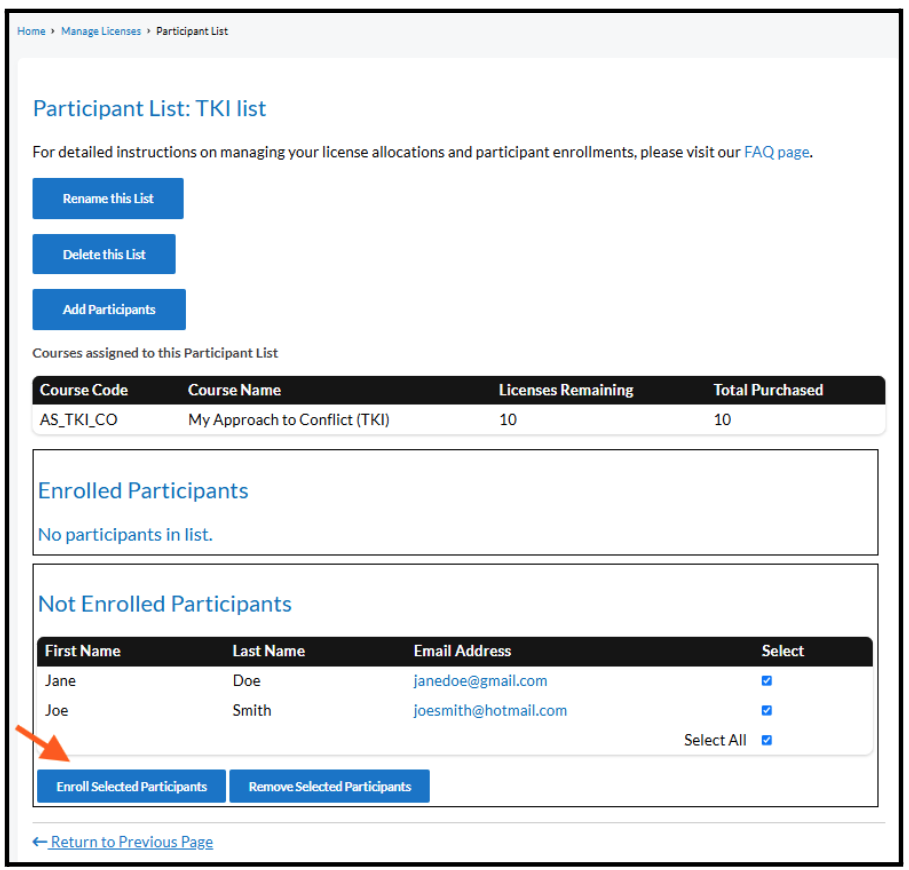
Once you have enrolled your participants they will appear in a new Invited Participants section. This means that the participants have received an email from learn@kardiagroup.com letting them know that they have been assigned licenses with a link to redeem them.
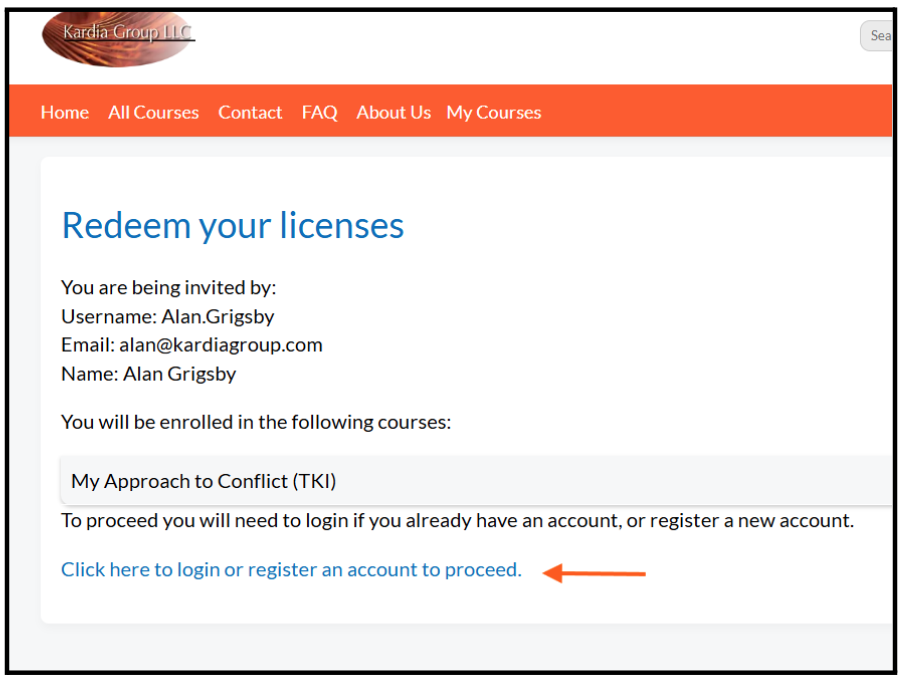
When they have verified their account information they will be enrolled in the course(s) on Learn.KardiaGroup and will see a link to take them there. You will receive an email that a license has been claimed, and their name will now show under the Enrolled Participants section of your Participant List.